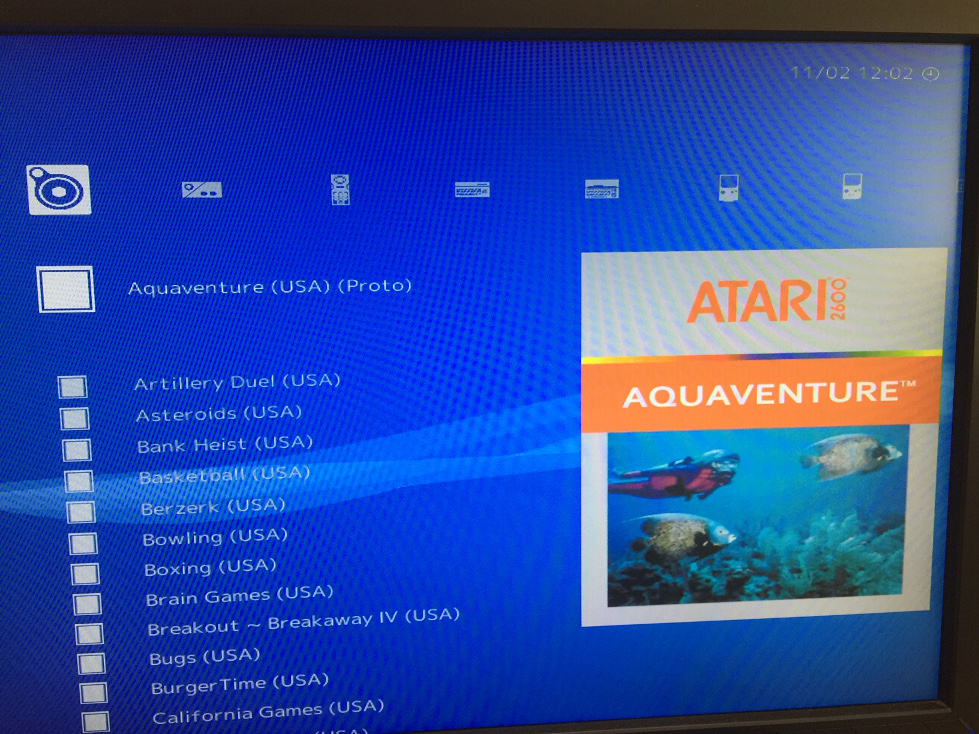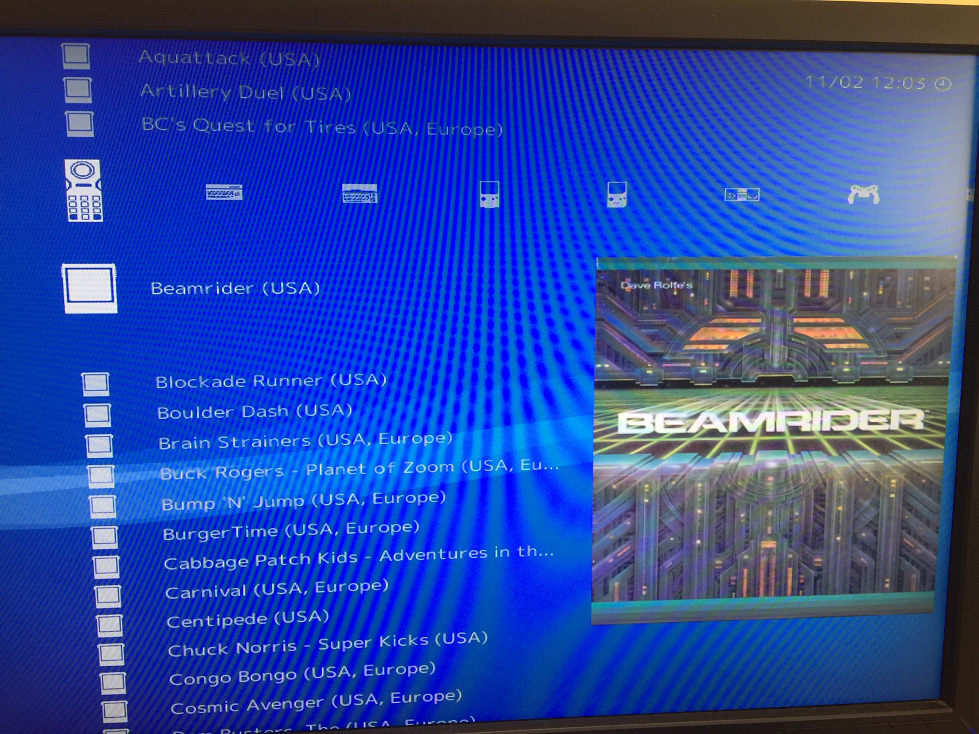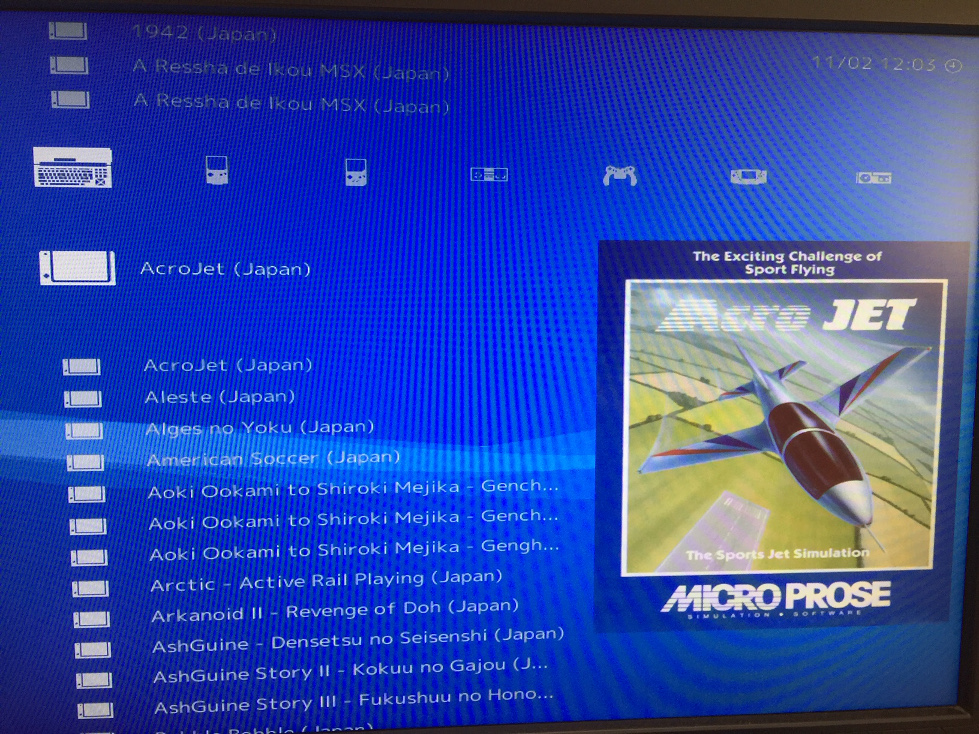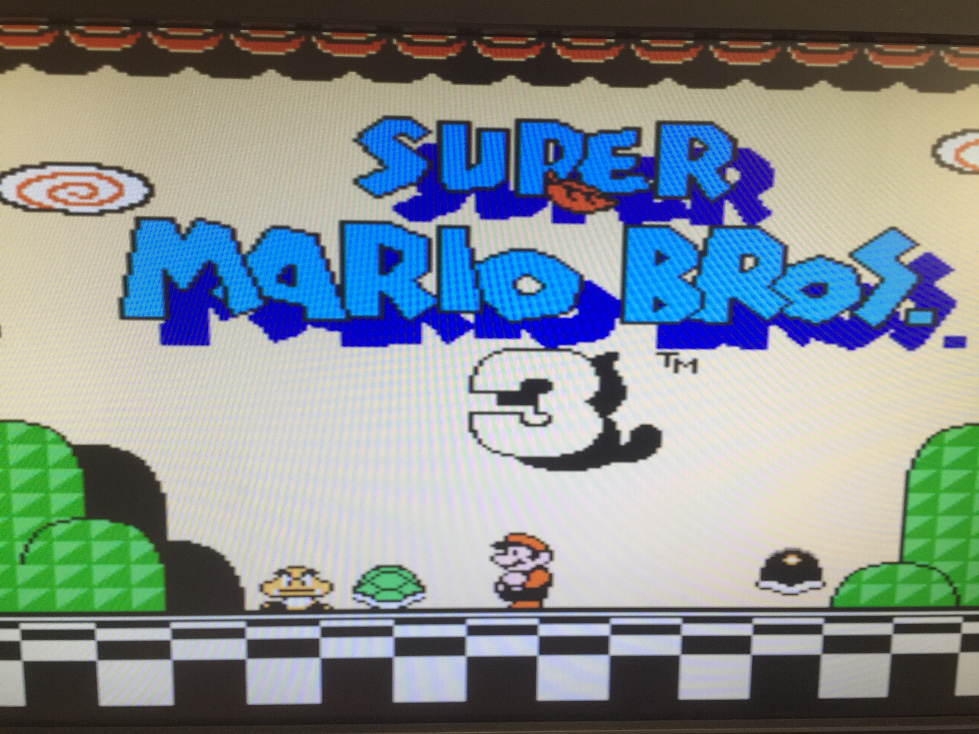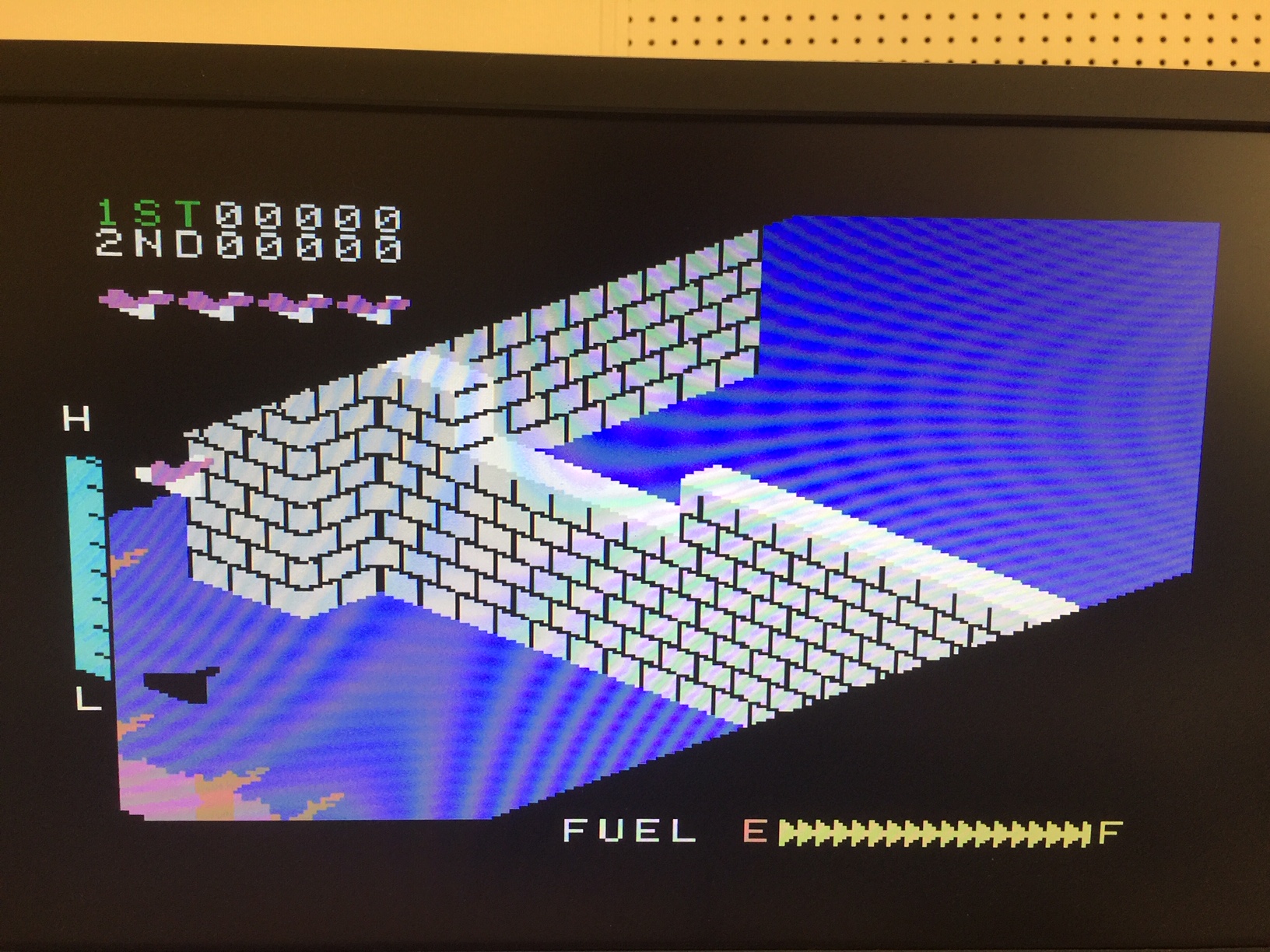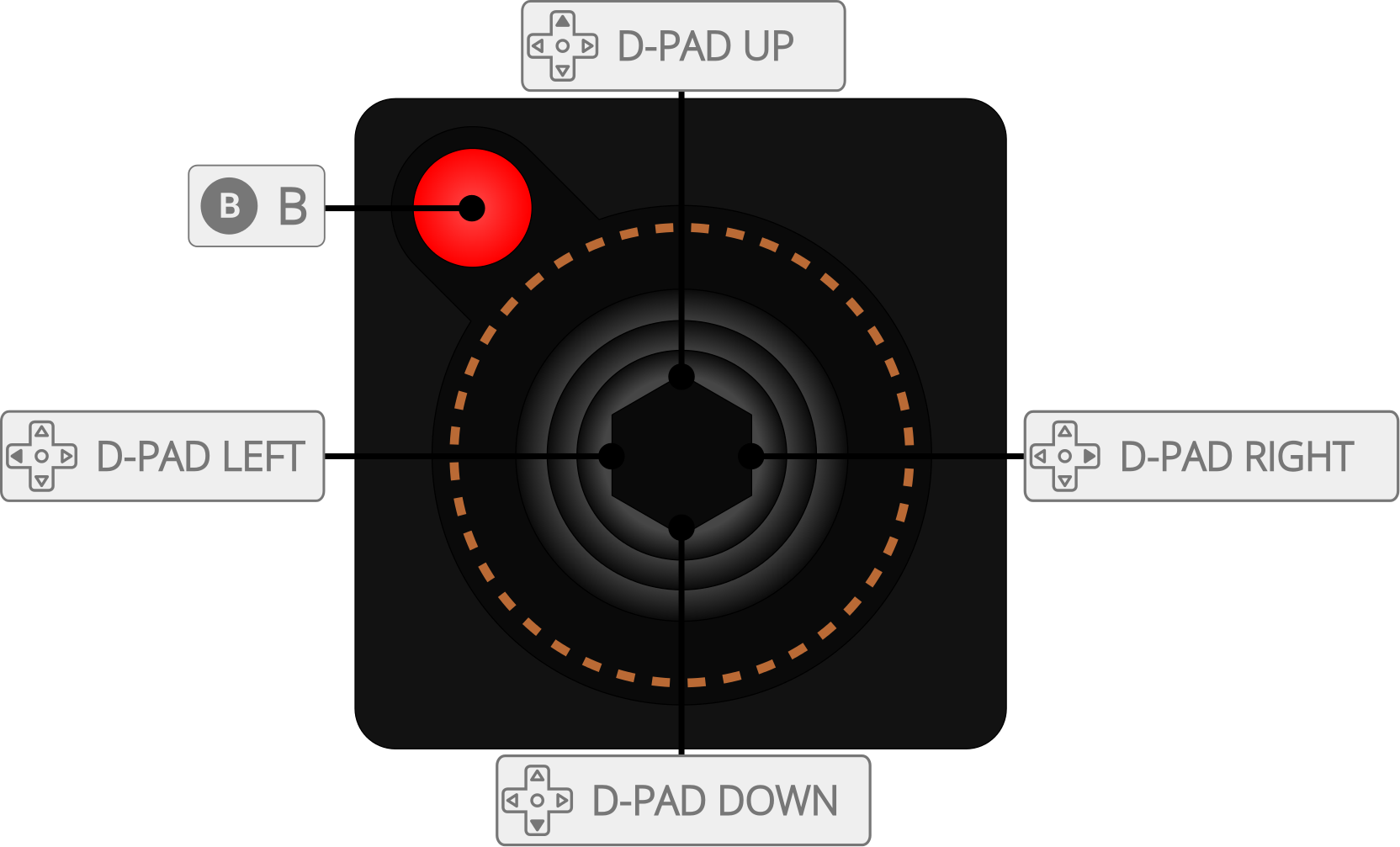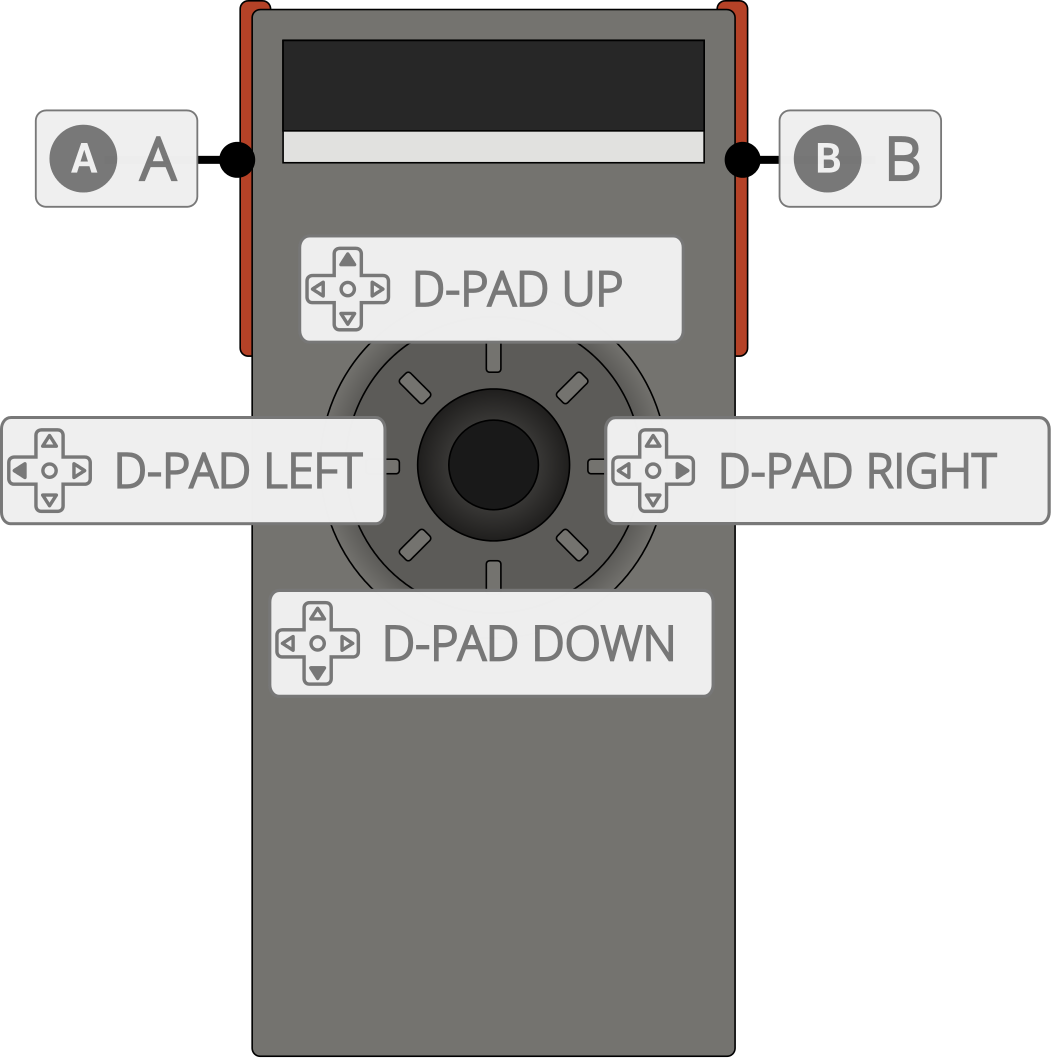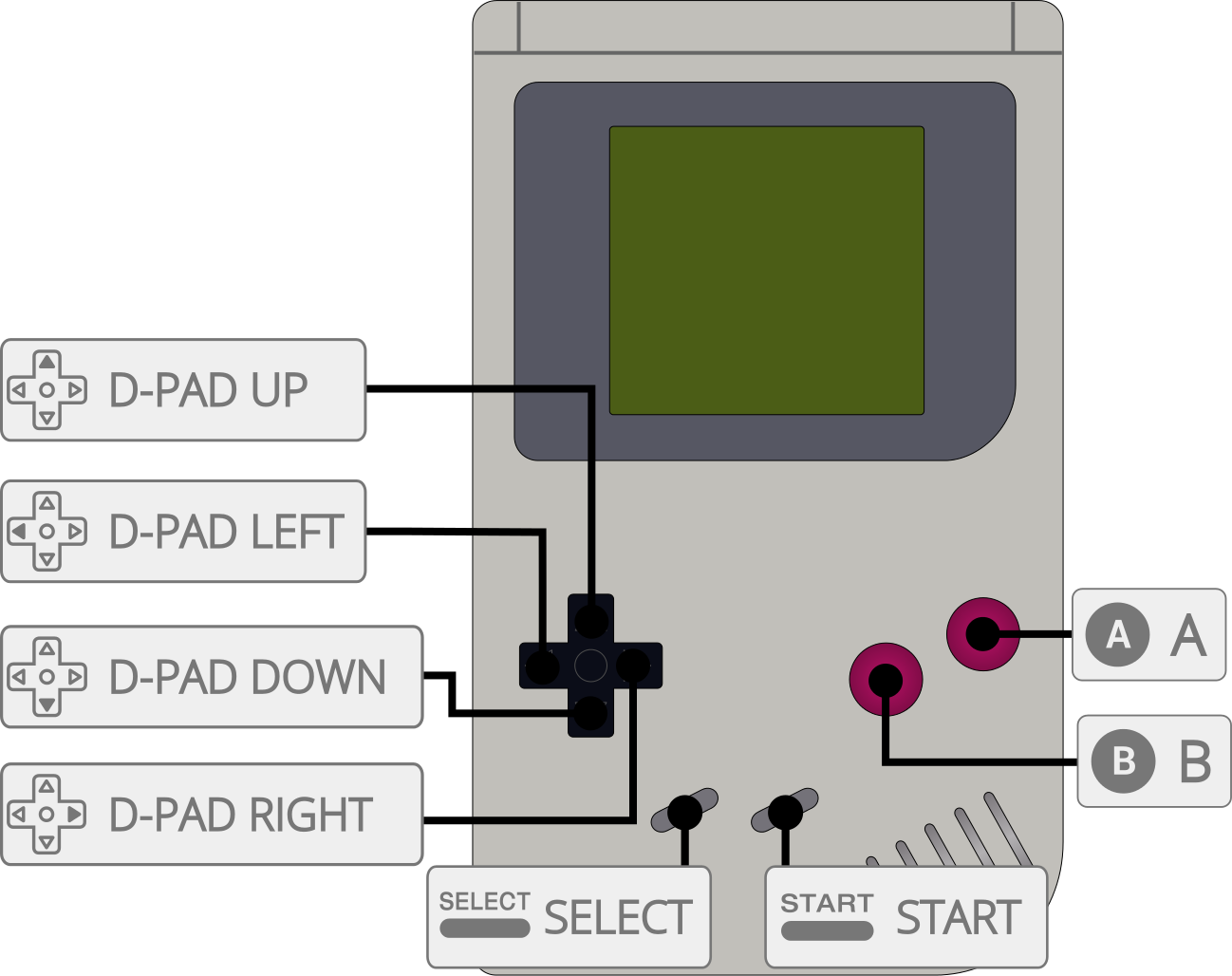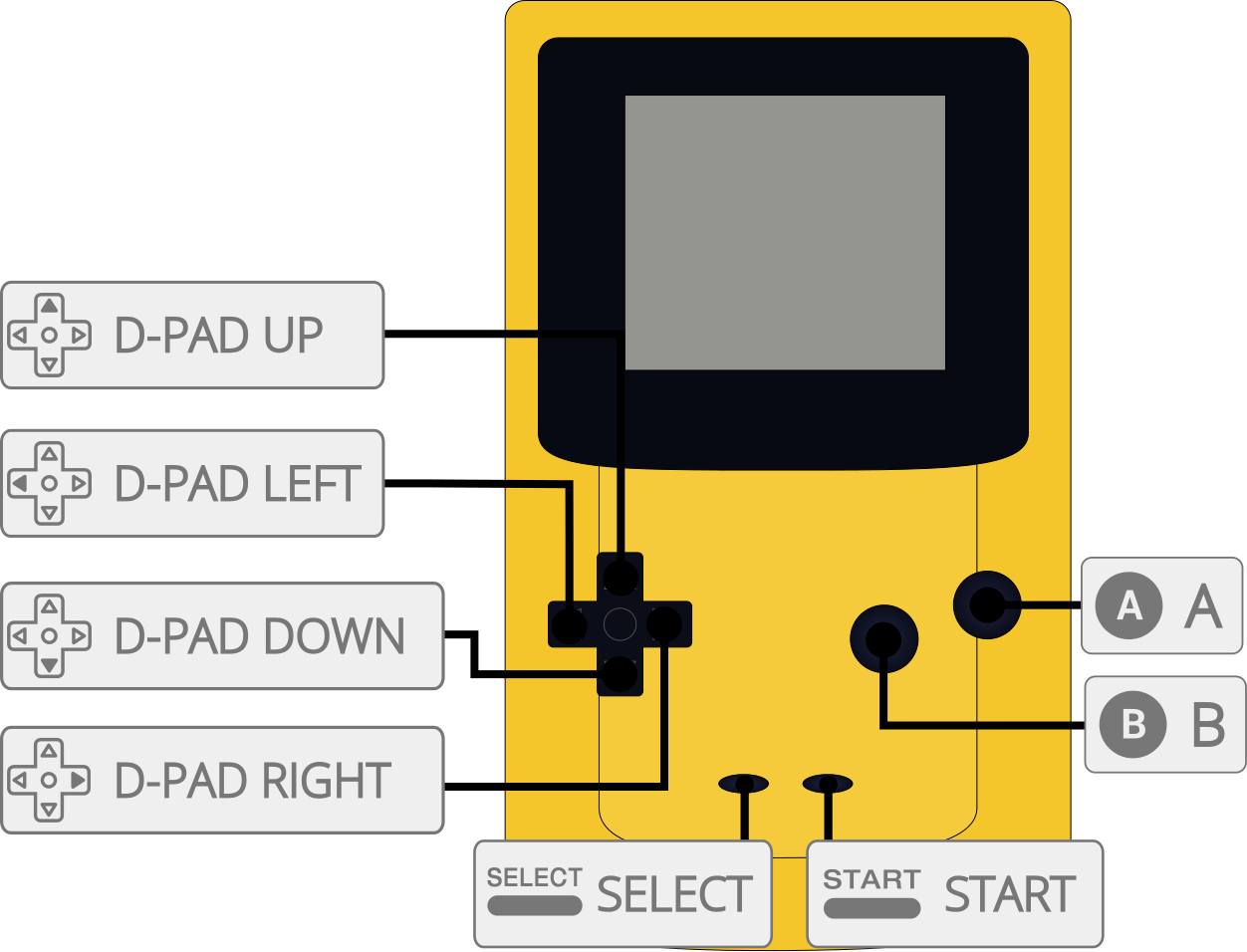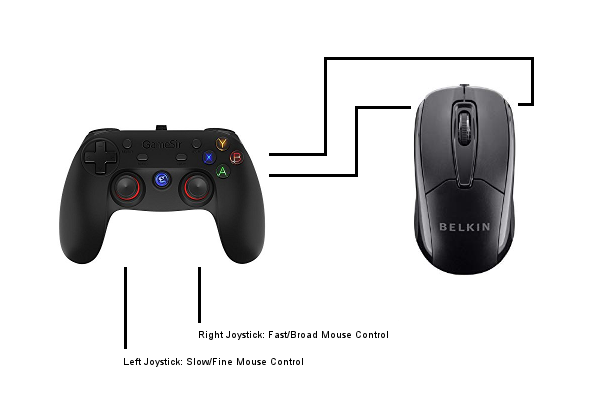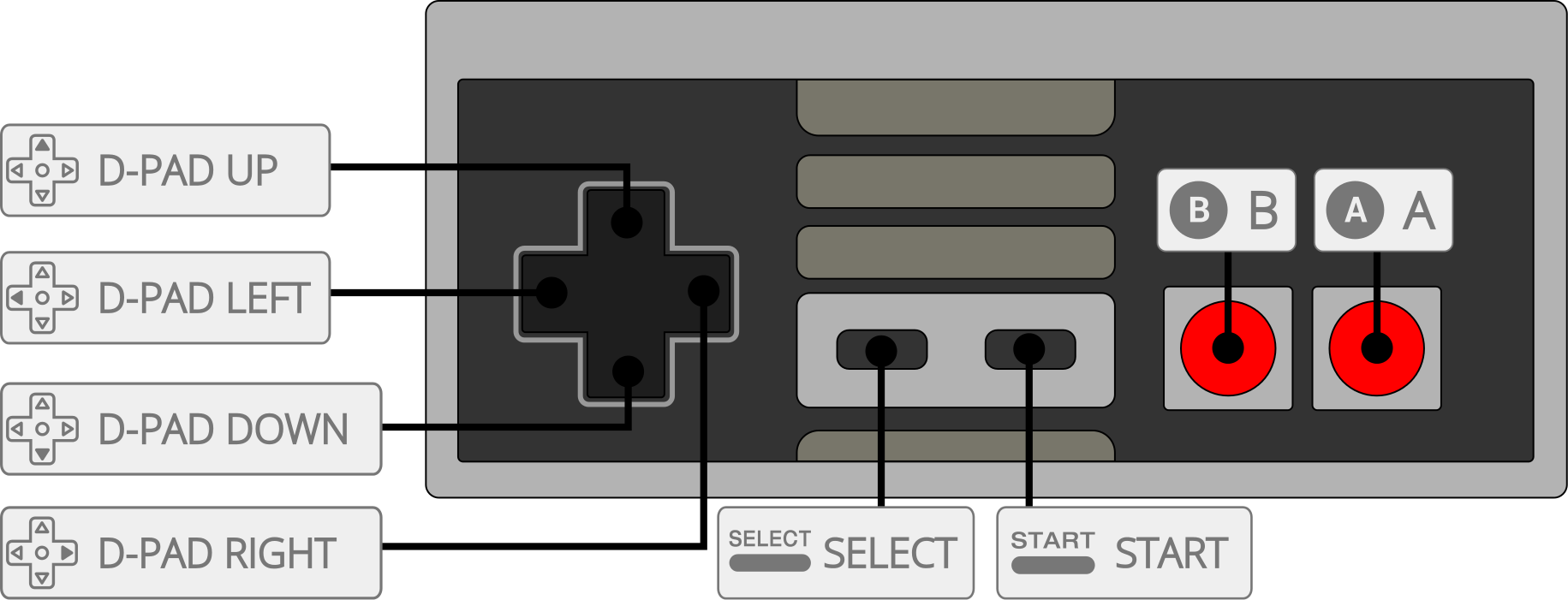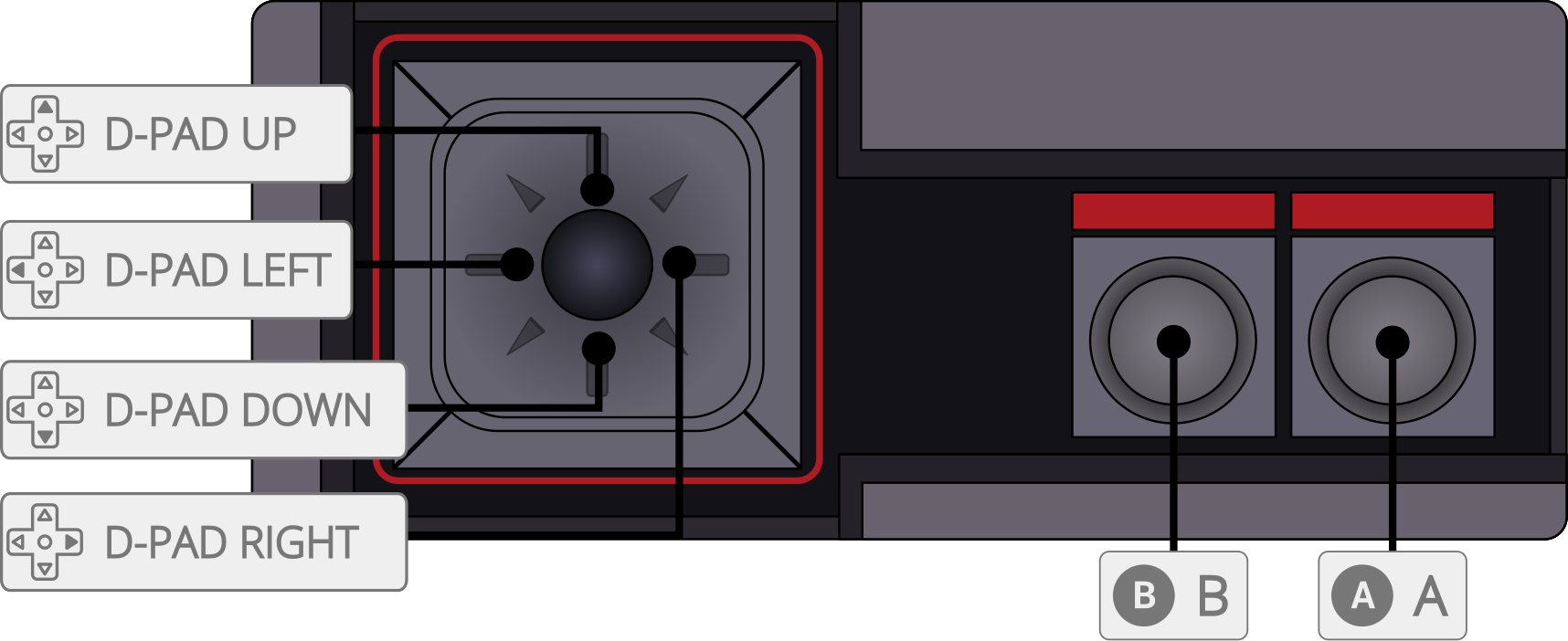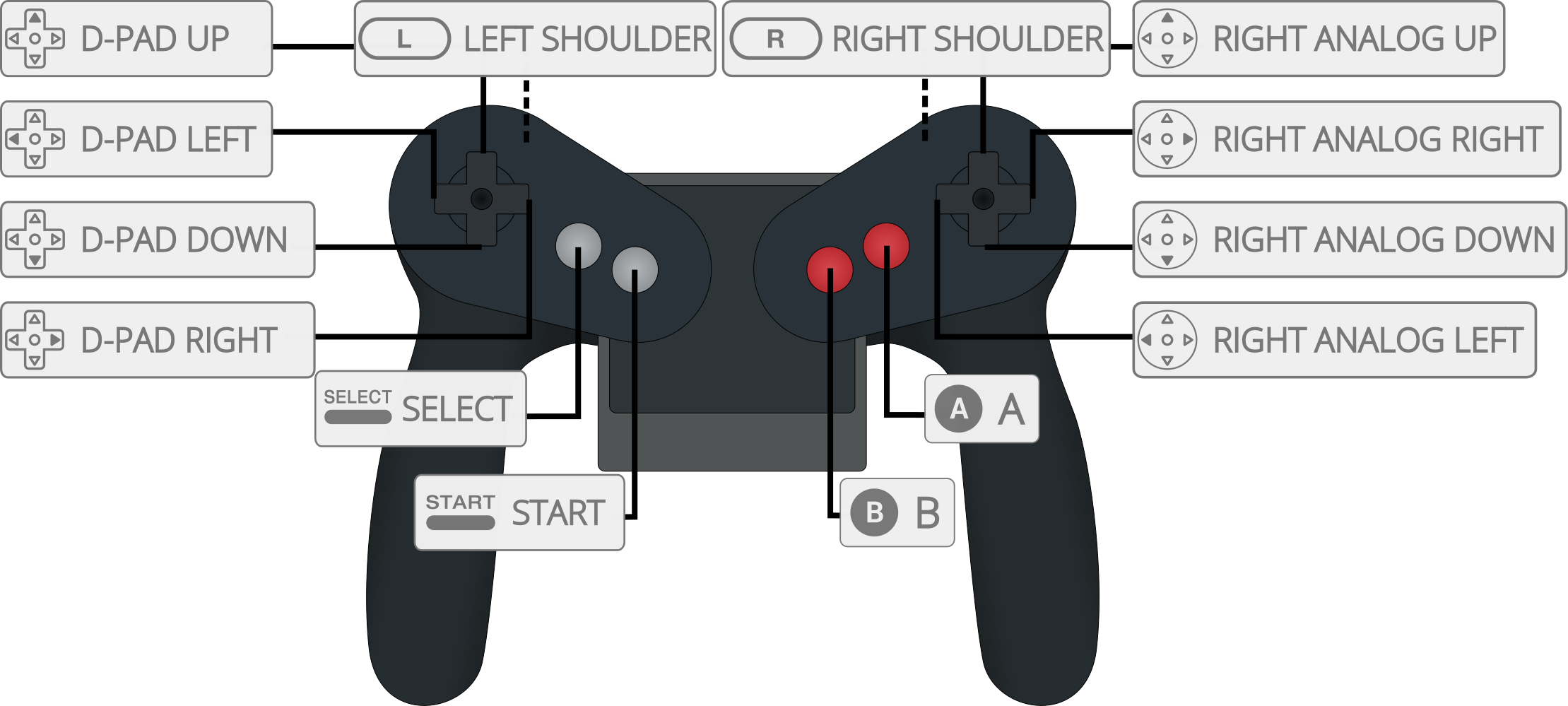The Monku Retro 1 is a custom built and prepared ODROID-C1+™ device. Expertly constructed and configured to run the latest...
Atari 2600, Atari 7800, ColecoVision,
MSX-1, MSX-2,
NES, GameBoy, GameBoy Color, Virtual Boy,
Sega SG-1000, Sega Mark 3, and Sega Master System emulators.
How to Use Your Game Console:
- With the keyboard, larger wireless keyboard has USB adapter in a door on the back, direction keys for navigation and enter, backspace for selection.
- With the keyboard ESC exits game mode, click the white play button at the top of the desktop to start game mode again.
- With the keyboard F1 brings up the sub menu to exit games currently being played.
- With the gamepad use the D-PAD to navigate the game mode and A, B buttons for selection.
- With the gamepad use L1 + Select + Start + R1, Select and Start are the top set of inner small black buttons on the gamepad, to bring up the sub menu to exit games currently being played.
- With the gamepad navigate to the "Quit Retroarch" menu option on the "Main Menu" to exit game mode.
- When game mode closes in about 5 seconds mouse control will be restored to the gamepad when a small gamepad icon is in the system tray.
- With the gamepad use the left thumb stick for slow mouse movement, the right thumb stick for faster mouse movement, A and B for left and right mouse buttons.
- USB WiFi can be enabled by plugging in the USB WiFi adapter and then clicking on the network icon in the system tray on the desktop, after closing game mode.
Special Notes:
- DO NOT use the 2.5mm barrel AC adapter for power, the device is configured for micro USB power only. Using the 2.5mm AC adapter will
cause the device to run hot and could damage the device.
- Username and password for the Linux environment is root, odroid.
- Be sure to make a backup of your SD cards in case they fail!!
Details:
- Expertly Assembled and Prepared ODROID-C1+ (With Colored Decal)
- Custom Software Control Button - Yellow, Green, or Blue Button (Color may vary between those listed)
- Custom Hardware Reset - Black, Red, or White Button (Color may vary between those listed)
- Support for Atari 2600, Atari 7800, ColecoVision, MSX-1, MSX-2, NES, GameBoy, GameBoy Color, Sega SG-1000, Sega Mark III, and Sega Master System configured and ready to play out of the box.
- Configured for low memory usage.
- Controller is mapped and ready to use.
- Full linux desktop environment gamepad control when not in game kiosk mode via antimicro.
Hardware Specifications:
- Amlogic ARM® Cortex®-A5(ARMv7) 1.5Ghz quad core CPUs
- Mali™-450 MP2 GPU (OpenGL ES 2.0/1.1 enabled for Linux and Android)
- 1Gbyte DDR3 SDRAM
- Gigabit Ethernet
- 40pin GPIOs + 7pin I2S
- eMMC4.5 HS200 Flash Storage slot / UHS-1 SDR50 MicroSD Card slot
- USB 2.0 Host x 4, USB OTG x 1 (power + data capable)
- Infrared(IR) Receiver
- Standard HDMI Video Output
Changing Video Output Resolution:
- Edit the boot.ini on the device or when mounting the micro SD card on another computer.
You can adjust the output video resolution and output type, color depth, etc although changing these settings can have unexpected side effects.
- To recover from an unknown or bad video resolution issue let the system boot up for a few minutes then use the button control to set the desired video resolution.
- Using the Yellow, Green, or Blue button (Color may vary between those listed) 1024x768 VGA (8 second hold) / 720p HDMI (10 second hold)
Recovering from a Crash:
- Try the software shudown button approach, hold the button for 4 seconds as described above.
- Force a system reset by pushing the hardware reset button as described above.
- Make an image of the recovery SD card and save it on a hard drive, compress it if need be to save space.
- Cut out the SD card door, and replace the current SD card with the recovery card, game on!
Software Button Functions:
- 02 Second Hold: Software reset
- 04 Second Hold: Software shutdown
- 06 Second Hold: Turn off game kiosk mode.
- 08 Second Hold: Change to 1024x768x32bpp resolution and reboot.
- 10 Second Hold: Change to 720px32bpp resolution and reboot.
 The Monku Retro 1 is a custom built and prepared ODROID-C1+™ device. Expertly constructed and configured to run the latest...
The Monku Retro 1 is a custom built and prepared ODROID-C1+™ device. Expertly constructed and configured to run the latest...